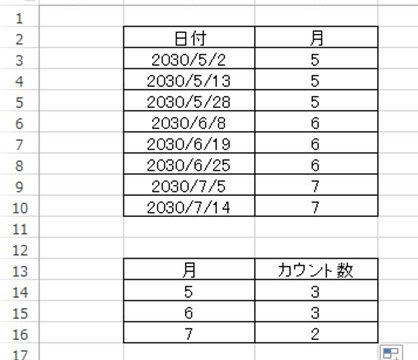スポンサーリンク
|
1 2 3 4 5 6 7 8 9 10 11 12 13 14 15 16 17 18 19 20 21 22 23 24 25 26 27 28 29 30 31 32 33 34 35 36 37 38 39 40 41 42 43 44 45 46 47 48 49 50 51 52 53 54 55 56 57 58 59 60 61 62 63 64 65 66 67 68 69 70 71 72 73 74 75 76 77 78 79 80 81 82 83 84 85 86 87 88 89 90 91 92 93 94 95 96 97 98 99 100 101 102 103 104 105 106 107 108 109 110 111 112 113 114 115 116 117 118 119 120 121 122 123 124 125 126 127 128 129 130 131 132 133 134 135 136 137 138 139 140 141 142 143 144 145 146 147 148 149 150 151 152 153 154 155 156 157 158 159 160 161 162 163 164 165 166 167 168 169 170 171 172 173 174 175 176 177 178 179 180 181 182 183 184 185 186 187 188 189 190 191 192 193 194 195 196 197 198 199 200 201 202 203 204 205 206 207 208 209 210 211 212 213 214 215 216 217 218 219 220 221 222 223 224 225 226 227 228 229 230 231 232 233 234 235 236 237 238 239 240 241 242 243 244 245 246 247 248 249 250 251 252 253 254 255 256 257 258 259 260 261 262 263 264 265 266 267 268 269 270 271 272 273 274 275 276 277 278 279 280 281 282 283 284 285 286 287 288 289 290 291 292 293 294 295 296 297 298 299 300 301 302 303 304 305 306 307 308 309 310 311 312 313 314 315 316 317 318 319 320 321 322 323 324 325 326 327 328 329 330 331 332 333 334 335 336 337 338 339 340 341 342 343 344 345 346 347 348 349 350 351 352 |
Sub ピックアップして貼り付け() Dim シート1 As Worksheet Dim シート2 As Worksheet Dim 行数 As Long Dim i As Long Dim j As Long ' シート1とシート2を指定 Set シート1 = ThisWorkbook.Sheets("シート1の名前") Set シート2 = ThisWorkbook.Sheets("シート2の名前") ' データをコピー 行数 = シート1.Cells(シート1.Rows.Count, 1).End(xlUp).Row ' シート1の最終行を取得 j = 2 ' シート2の行の開始位置 ' シート1からデータをピックアップしてシート2に貼り付け For i = 2 To 行数 Step 5 ' 2行目から5行おきにピックアップ シート1.Rows(i).Copy シート2.Rows(j) ' シート1からシート2にコピー j = j + 1 ' 次の行に移動 Next i ' メッセージを表示 MsgBox "データをピックアップして貼り付けしました。" End Sub Sub 抽出して貼り付ける() Dim SourceSheet As Worksheet Dim TargetSheet As Worksheet Dim SourceRange As Range Dim TargetRow As Long Dim i As Long ' Sheet1をソースシートとして設定 Set SourceSheet = ThisWorkbook.Sheets("Sheet1") ' Sheet2をターゲットシートとして設定 Set TargetSheet = ThisWorkbook.Sheets("Sheet2") ' ターゲットシートの最終行を取得 TargetRow = TargetSheet.Cells(TargetSheet.Rows.Count, "A").End(xlUp).Row + 1 ' ソースシートのデータを2行目から5行ごとに抽出し、ターゲットシートに貼り付け For i = 2 To SourceSheet.Cells(SourceSheet.Rows.Count, "A").End(xlUp).Row Step 5 Set SourceRange = SourceSheet.Range("A" & i).Resize(5, SourceSheet.UsedRange.Columns.Count) SourceRange.Copy TargetSheet.Cells(TargetRow, 1) TargetRow = TargetRow + 5 Next i End Sub Sub 抽出して貼り付ける() Dim ws1 As Worksheet Dim ws2 As Worksheet Dim lastRow As Long Dim i As Long Dim j As Long ' ワークシート1とワークシート2を設定 Set ws1 = ThisWorkbook.Sheets("シート1") ' シート1の名前を適宜変更してください Set ws2 = ThisWorkbook.Sheets("シート2") ' シート2の名前を適宜変更してください ' シート1の最終行を取得 lastRow = ws1.Cells(ws1.Rows.Count, "A").End(xlUp).Row ' シート2の行インデックスを初期化 j = 2 ' データを5行ごとに抽出してシート2に貼り付ける For i = 2 To lastRow Step 5 ws1.Rows(i & ":" & i + 4).Copy ws2.Cells(j, 1) j = j + 5 Next i End Sub Sub ImportPNGFiles() Dim FolderPath As String Dim FileName As String Dim LastRow As Long ' フォルダの選択ダイアログを表示 With Application.FileDialog(msoFileDialogFolderPicker) If .Show = -1 Then FolderPath = .SelectedItems(1) Else Exit Sub End If End With ' A列の最終行を取得 LastRow = ThisWorkbook.Sheets("Sheet1").Cells(Rows.Count, 1).End(xlUp).Row ' フォルダ内のPNGファイルを処理 FileName = Dir(FolderPath & "\*.png") Do While FileName <> "" LastRow = LastRow + 1 ThisWorkbook.Sheets("Sheet1").Cells(LastRow, 1).Select ActiveSheet.Pictures.Insert(FolderPath & "\" & FileName).Select Selection.ShapeRange.LockAspectRatio = msoTrue Selection.ShapeRange.Width = 100 ' 画像の幅を調整する場合、適宜調整してください Selection.ShapeRange.Height = 100 ' 画像の高さを調整する場合、適宜調整してください FileName = Dir Loop End Sub Sub 図形の調整() Dim shp As Shape Dim leftMost As Double ' 左端の位置を特定 leftMost = ActiveSheet.Cells(1, 1).Left ' シート上の全ての図形を選択 For Each shp In ActiveSheet.Shapes shp.Select (False) Next shp ' 図形の大きさを揃える Selection.ShapeRange.Align msoAlignLefts, True Selection.ShapeRange.Align msoAlignTops, False ' 左端に揃える For Each shp In ActiveSheet.Shapes If shp.Left < leftMost Then leftMost = shp.Left End If Next shp Selection.ShapeRange.IncrementLeft -leftMost End Sub Sub ArrangeShapes() Dim ws As Worksheet Dim shp As Shape Dim leftMost As Double Dim i As Integer ' アクティブなシートを取得 Set ws = ActiveSheet ' 左端の座標を初期化 leftMost = ws.Shapes(1).Left ' 全ての図形を選択 For Each shp In ws.Shapes shp.Select (True) If shp.Left < leftMost Then leftMost = shp.Left End If Next shp ' 選択した図形の大きさを揃える With Selection .Width = .Width / .Count .Height = .Height / .Count End With ' 左端に揃える For Each shp In ws.Shapes shp.Left = leftMost Next shp End Sub 動作○ Sub 区切り文字列() Dim LastRow As Long Dim i As Long, j As Long Dim OriginalValue As String ' 最終行を取得 LastRow = Cells(Rows.Count, "A").End(xlUp).Row ' 各セルに対して処理を行う For i = 1 To LastRow OriginalValue = Cells(i, 1).Value ' セルの内容を1文字ずつ分割して表示 For j = 1 To Len(OriginalValue) Cells(i, j + 1).Value = Mid(OriginalValue, j, 1) Next j Next i End Sub Sub 塗りつぶし() Dim LastRow As Long Dim ws As Worksheet Set ws = ThisWorkbook.Sheets("シート名") ' シート名を適切に変更してください ' 最終行を取得 LastRow = ws.Cells(ws.Rows.Count, 1).End(xlUp).Row ' 2列おきにセルを水色で塗りつぶす For i = 3 To LastRow Step 2 ws.Range("A" & i).Resize(1, ws.Cells(i, ws.Columns.Count).End(xlToLeft).Column).Interior.Color = RGB(173, 216, 230) Next i End Sub Sub 罫線を引く() Dim LastRow As Long Dim LastColumn As Long Dim rng As Range ' ワークシートの最終行と最終列を取得 LastRow = ActiveSheet.Cells(Rows.Count, 1).End(xlUp).Row LastColumn = ActiveSheet.Cells(1, Columns.Count).End(xlToLeft).Column ' 全てのセルに罫線を引く Set rng = ActiveSheet.Range(Cells(1, 1), Cells(LastRow, LastColumn)) rng.BorderAround xlContinuous, xlMedium End Sub 動作○ Sub 背景色を設定() Dim ws As Worksheet Dim LastRow As Long Dim i As Long ' 作業するシートを指定 Set ws = ThisWorkbook.Sheets("シート名") ' シート名を適切なものに変更してください ' 最終行を取得 LastRow = ws.Cells(ws.Rows.Count, "A").End(xlUp).Row ' 先頭行から3行目から始めて、2行おきに水色に塗りつぶす For i = 3 To LastRow Step 2 ws.Range("A" & i & ":Z" & i).Interior.Color = RGB(173, 216, 230) ' RGBカラーコードで水色を指定 Next i End Sub Sub DrawBorders() Dim LastRow As Long Dim LastCol As Long Dim Cell As Range ' 最終行と最終列を取得 LastRow = ActiveSheet.Cells(Rows.Count, 1).End(xlUp).Row LastCol = ActiveSheet.Cells(1, Columns.Count).End(xlToLeft).Column ' セルごとに罫線を引く For Each Cell In ActiveSheet.Range(Cells(1, 1), Cells(LastRow, LastCol)) Cell.Borders.LineStyle = xlContinuous Next Cell End Sub Sub 抽出() Dim ws1 As Worksheet Dim ws2 As Worksheet Dim lastRow As Long Dim i As Long Dim j As Long ' Sheet1とSheet2を設定 Set ws1 = ThisWorkbook.Sheets("Sheet1") Set ws2 = ThisWorkbook.Sheets("Sheet2") ' Sheet1の最終行を取得 lastRow = ws1.Cells(ws1.Rows.Count, "A").End(xlUp).Row ' Sheet2をクリア ws2.Cells.Clear ' Sheet1のA列を確認し、条件に合致する行をSheet2にコピー j = 1 ' Sheet2の行カウンター For i = 2 To lastRow ' 2行目から最終行までループ If ws1.Cells(i, "A").Value >= 10 And ws1.Cells(i, "A").Value < 20 Then ws1.Rows(i).Copy ws2.Rows(j) j = j + 1 End If Next i End Sub Sub 画像を挿入() Dim フォルダパス As String Dim ファイル名 As String Dim シート As Worksheet Dim 行数 As Integer Dim 画像 As Picture ' ダイアログボックスでフォルダを選択 With Application.FileDialog(msoFileDialogFolderPicker) If .Show = -1 Then フォルダパス = .SelectedItems(1) Else MsgBox "フォルダが選択されませんでした。" Exit Sub End If End With ' シート1をアクティブにする Set シート = ThisWorkbook.Sheets(1) ' フォルダ内のpngファイルを処理 ファイル名 = Dir(フォルダパス & "\*.png") 行数 = 1 Do While ファイル名 <> "" ' 画像を挿入 Set 画像 = シート.Pictures.Insert(フォルダパス & "\" & ファイル名) ' 画像のサイズを調整(必要に応じて) 画像.ShapeRange.LockAspectRatio = msoFalse 画像.Height = シート.Rows(行数).Height 画像.Width = シート.Columns("A").Width ' 次の行に移動 行数 = 行数 + 1 ' 次のファイルを取得 ファイル名 = Dir Loop End Sub Sub 選択した図形を揃える() Dim ws As Worksheet Dim shp As Shape Dim selectedShapes As Object ' 現在のシートを取得 Set ws = ActiveSheet ' すべての図形を選択 ws.Shapes.SelectAll ' 選択された図形を取得 Set selectedShapes = Selection.ShapeRange ' 選択された図形が存在するか確認 If Not selectedShapes Is Nothing Then ' 図形のサイズを揃える selectedShapes.Align msoAlignTops, msoTrue selectedShapes.Align msoAlignLefts, msoTrue Else MsgBox "選択された図形が見つかりません。", vbExclamation End If End Sub |
ABOUT ME
スポンサーリンク
スポンサーリンク